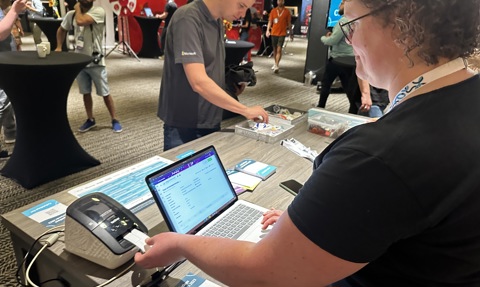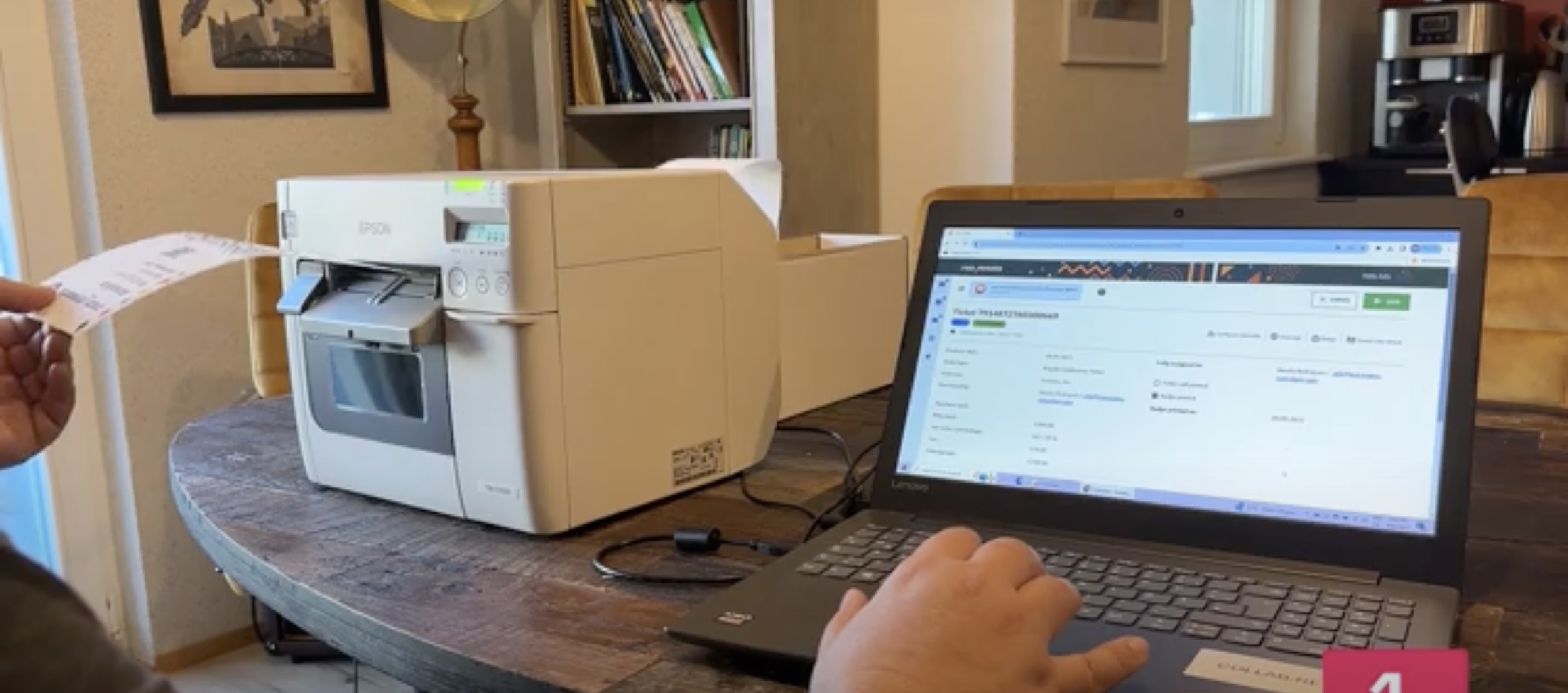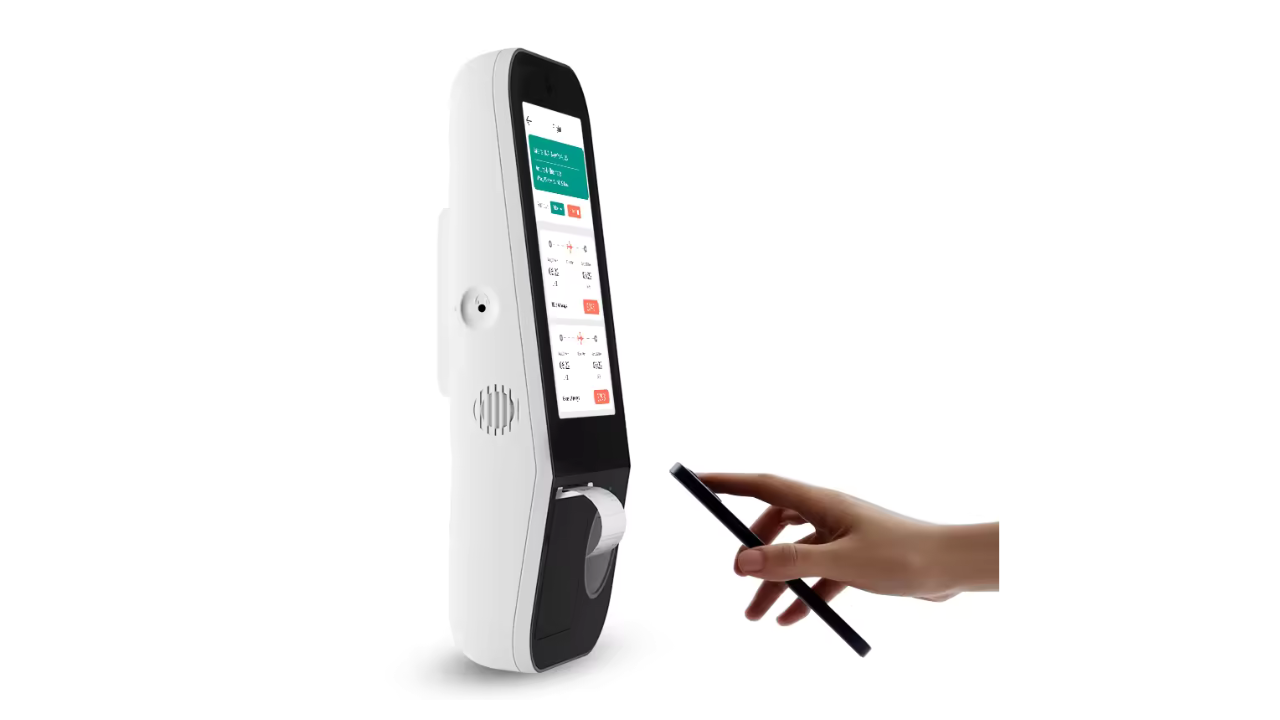Badge Printers
There is a whole science around badge printers, and the main reason for this is that the vast majority of event organizers and badging companies are actually (mis)using label printers for badging purposes since those printers are much cheaper than specialized badge printers, whose price can easily reach €10,000 or more.
We have been discussing printer types and categories in the previous article in this blog post series, but let's summarize them here.
Budget-friendly thermal label printers, such as Dymo, Brother, or cheaper Zebra models
These printers and their labels are very affordable, but they involve pre-printing empty badge templates in a professional print shop and affixing labels with attendee data on those templates. This will mostly not be a problem in attended (staffed) registration scenarios, but there might be attendees overwhelmed by that in self-service kiosk scenarios. Even if those printers can only print black text on white labels, the overall badge appearance remains appealing if you make nice, colorful pre-printed badge templates. The price of these printers is usually around 100-200€ each, and the price of labels is negligible. Summa summarum, those printers are really good value for money, and the only two negative points are attendees affixing labels themselves in kiosk scenarios and that you are usually going to pre-print more empty badge templates than you really need, just to be on the safe side, and that will necessarily produce some waste.
run.events works with all these models, and here you can find instructions on setting up
Brother and
Dymo printers to seamlessly work with run.events.
Thermal printers that can print fan-folded/butterfly badges
Those printers include somewhat more expensive Zebra models, more precisely Zebra ZD, ZT, and ZP series, which support standard 4" x 3" or 4" x 6" badges. Among these models, Zebra ZD 621 is the most popular one. These printers will print the whole badge at once, and attendees don't have to affix anything; they will merely have to fold the badge together. Since these printers also use thermal printing technology, printed text can only be in black color. However, there are specialized print shops that will pre-print fan-fold paper in your design, so you will print only the attendee data during the check-in process. This is a better-looking and more professional option than budget label printers, but obviously, the costs are also higher. The cost per 1000 badges is usually between 500€ and 1000€ (depends on where you buy the paper, and if it has been pre-printed in your design). Those printers themselves cost between 300€ and 600€ each, depending on the model.
Be aware that some Zebra printers don't include cutters as part of the standard equipment, and that you will have to equip them with cutters yourself if you have got such the model. However, not all Zebra printers support cutters, so before ordering your Zebra printers, you need to make sure that they either have built in cutters, or at least that they've got support for it. Cutters are necessary in all kiosk scenarios since you don't want your attendees to tear their fan-fold badges by hand: that would produce too many issues both for them and for you. If your Zebra printer hasn't got a built-in cutter, and if it can be retrofit with one, Zebra's original cutters usually cost around €150 each.